File selection window

File selection window |
|
 |
The FlightSaver instrument writes all the measured data to a single file named (at first) FS0001.DAT on the compact flash card (as well as an identical file named FS0001.BAK for backup purposes.) Even after a power reset, the data continues to append the data to this same file until the file disappears (i.e. you have deleted the file or swapped flash cards) or until the file grows larger than 1 megabyte. In either case, FlightSaver opens a new file in sequence (i.e. FS0002.DAT). You may delete the .BAK files after verifying the integrity of the corresponding .DAT files.
When you wish to view any of the recorded data, remove the compact flash card from the FlightSaver and bring it home to analyze on your PC. (When you remove the flash card donít forget to replace it with a blank card so that the FlightSaver will be ready to record data during the next flight.)
Insert the data card into the supplied flash card reader. Use Explorer or other file management tools to move all files on the flash card to your fsaver\data\ folder. Then start Fsaver by clicking on the Fsaver shortcut on your start menu or desktop. A file selection box such as this will appear:
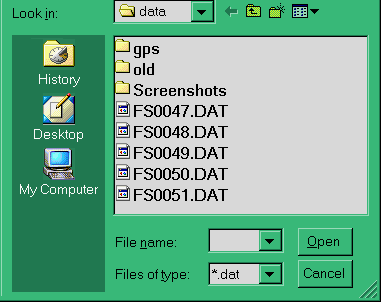
Use the navigation buttons to navigate to your fsaver\data folder and select the file you wish to view and click Open. Actually you will only see this data selection window the very first time you run Fsaver. After that, Fsaver remembers which data file was last selected and automatically opens the same file when it is started. Of course if you want to view a different data file you can do that. Just click on the New button in the flight selection window shown in the next section.